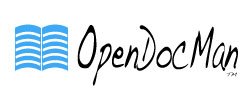
+- Community Support for OpenDocMan (Deprecated) (https://forum.opendocman.com)
+-- Forum: OpenDocMan Community Discussion (https://forum.opendocman.com/forum-5.html)
+--- Forum: General Discussion (https://forum.opendocman.com/forum-9.html)
+--- Thread: clueless and confused about the live demo environment (/thread-663.html)
clueless and confused about the live demo environment - dahaiou - 01-17-2014
Hello, I want to get a general idea of what ODM can do to decide whether to use it or not.
I tried the online demo at <!-- m --><a class="postlink" href="http://www.opendocman.com/demo/">http://www.opendocman.com/demo/</a><!-- m --> and was confused by
the following points:
1. I selected "Add Document" and was able (apparently) to upload a small text file,
but after uploading, the document was not visible through the search functions.
There's just a default file there called "stumble.gif" and nothing else visible.
2. When adding the document there were input fields for Category, Department,
Permissions, Description and Comments, but I was surprised and confused by
not seing fields for document number and version. I would hav thought the
follow-up of document by identity and version is one of the most basic function
for a document management system. Are these really absent in the tool, and
if not, why are they not enabled in the live demo environment???
Re: clueless and confused about the live demo environment - Stephen - 01-18-2014
You would need to be logged in as a "Reviewer" user (or admin) in order to see the file in the review queue. You could also disable the review process entirely in the admin site settings page.
As for the document # and version, those are automatically created when you add/update a document. You can view the ID when you see the file in the file list. The revision # shows on the file details page and the file history page. You can also create a User Defined Field (UDF) if you wish to enter custom ID numbers for each file.